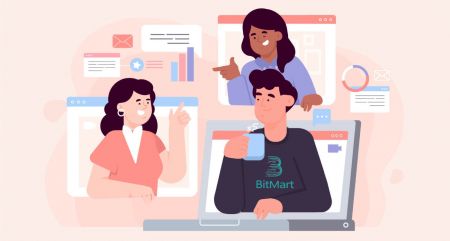How to Deposit and Trade in BitMart
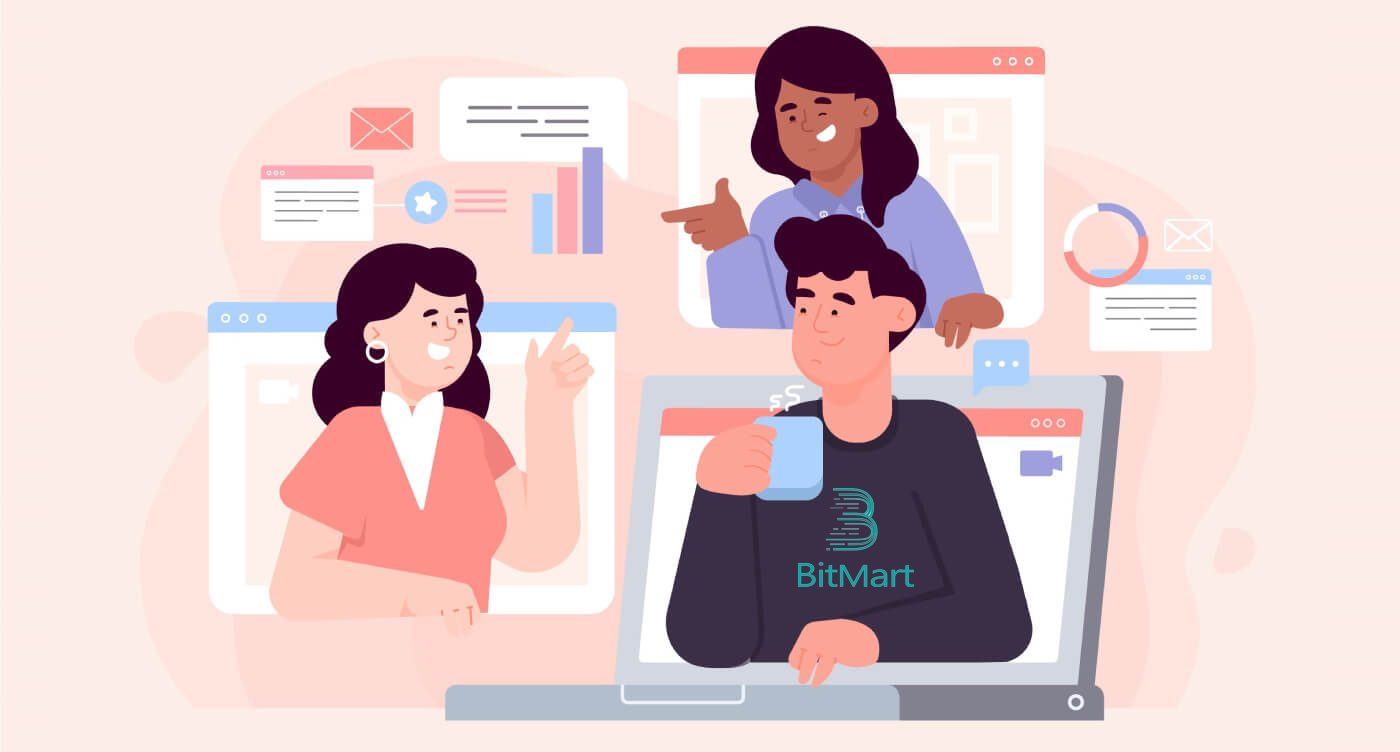
- Language
-
العربيّة
-
简体中文
-
हिन्दी
-
Indonesia
-
Melayu
-
فارسی
-
اردو
-
বাংলা
-
ไทย
-
Tiếng Việt
-
Русский
-
한국어
-
日本語
-
Español
-
Português
-
Italiano
-
Français
-
Deutsch
-
Türkçe
-
Nederlands
-
Norsk bokmål
-
Svenska
-
Tamil
-
Polski
-
Filipino
-
Română
-
Slovenčina
-
Zulu
-
Slovenščina
-
latviešu valoda
-
Čeština
-
Kinyarwanda
-
Українська
-
Български
-
Dansk
-
Kiswahili
How to Deposit Crypto to BitMart
How to Deposit Digital Assets to BitMart by transfering funds from other platforms
Transfer funds from other platforms [PC]
You can deposit digital assets from external platforms or wallets to BitMart via a deposit address on the platform. How to find a deposit address on BitMart?1. Visit BitMart.com, then Sign in to your BitMart Account

2. Hover over your account on the top right of the homepage, and you will see a dropdown menu. Click [Assets]
.png)
3. Under [the Spot] section, enter the coin you want to deposit or choose the coin from the dropdown bar at the search bar, then click [search]
.png)
Take BTC as an example:
.png)
4. Click [deposit]
.png)
5. Choose your source of fund, then click [submit]
.png)
6. Click [Copy] to copy the deposit address and paste it into the withdrawal address field on the external platform or wallet. You can also scan the QR Code to deposit.
.png)
Note: Each coin has its own deposit address, so please read deposit tips carefully.
Transfer funds from other platforms [APP]
1. Open BitMart App on your phone, then Sign in to your BitMart Account.
2. Click [Assets]
3. Click [Deposit]
4. Enter the coin you want to deposit at the search bar, then click [search]
Take BTC as an example:
4. Click [Copy] to copy the deposit address and paste it into the withdrawal address field on the external platform or wallet. You can also scan the QR Code to deposit.
Note: Each coin has its own deposit address, so please read deposit tips carefully.
How to Deposit Digital Assets to BitMart by Buying Crypto by Credit/Debit Card and PayPal
If you don’t own any cryptocurrency in other exchanges and want to initiate your first trading at BitMart, follow the step-by-step guide below;
Buy Crypto by Credit/Debit Card and PayPal [PC]
Step 1: Visit BitMart.com, Sign in to your BitMart Account, then click [Buy Sell] on the homepage.
.png)
Step 2: Under [Buy Sell] section:
-
Click [Buy]
-
Choose the token you want to buy
-
Choose the fiat
-
Enter the amount you want to buy with fiat
-
Click [Buy]

Step 3: Choose from the system-recommended best offer or other offers and finish your payment.

Tips:
Buy Crypto by Credit/Debit Card and PayPal [APP]
Step 1: Open BitMart App on your phone, then Login to your BitMart Account.
Step 2: Click [Buy Sell Crypto].
Step 3: Under [Buy Sell] section:
-
Click [Buy]
-
Choose the token you want to buy
-
Choose the fiat
-
Enter the amount you want to buy with fiat
-
Click [Buy]
Step 4: Choose from the system-recommended best offer or other offers and finish your payment.
Tips:
- Buy crypto using MoonPay with only 3.5% fees. Click here to learn how to buy coins with MoonPay.
- Buy crypto using Simplex. Click here to learn how to buy coins with Simplex.
How to Check My Funds
Check My Funds [PC]
1. Click [Assets] at the dropdown menu under your account on the top right of the homepage.
2. Under [the Spot] section, enter the coin you want to deposit or choose the coin from the dropdown bar at the search bar, then click [search]
Now you are on the assets page, you can see three sections, which are “Spot”, “Futures”, and “Buy Sell”.
-
Spot: All the assets listed on BitMart Spot can be found here. You can check detailed information including “total amount” and “available amount” of a specific token. You can also click on the “Deposit”, “Withdraw”, or “Trade” buttons to initiate a deposit, withdrawal, or trading of a selected token.
-
Futures: You can check your USDT assets available for trading on BitMart Futures.
-
Buy Sell: All the assets available on BitMart Fiat Channels can be found here. You can check detailed information including “total amount” and “available amount” of a specific token. You can also click on the “Buy”, or “Sell” buttons to buy or sell a selected token. Click “Transfer” to transfer a specific token from “Buy Sell” to “Spot”.
Take BTC as an example:

Check My Funds [APP]
1. Open your BitMart App on your Phone, sign in to your BitMart Account; Click [Assets] at the bottom of the right corner;
2. Now you are on the assets page, you can see three sections, which are “Spot”, “Futures”, and “Buy Sell”:
-
Spot: All the assets listed on BitMart Spot can be found here. You can check detailed information including “total amount” and “available amount” of a specific token. You can also click on the “Deposit”, “Withdraw”, or “Trade” buttons to initiate a deposit, withdrawal, or trading of a selected token.
-
Futures: You can check your USDT assets available for trading on BitMart Futures.
-
Buy Sell: All the assets available on BitMart Fiat Channels can be found here. You can check detailed information including “total amount” and “available amount” of a specific token. You can also click on the “Buy”, or “Sell” buttons to buy or sell a selected token. Click “Transfer” to transfer a specific token from “Buy Sell” to “Spot”.
-
Under [the Spot] section, Enter the coin you want to check at the search bar;
-
Click [search];
-
Choose the coin you want to check in the list below;
Take BTC as an example:
3. All the assets listed on BitMart Spot can be found here. You can check detailed information including “total amount” and “available amount” of a specific token.
Frequently Asked Questions (FAQ) about Deposit:
Sent coins to a wrong address
Unfortunately, BitMart wont receive any digital assets if you sent your coins to a wrong address. Also, BitMart does not know who owns these addresses and cannot help to recover these coins.
We recommend you to find out who the address belongs to. Contact with the owner if possible and negotiate to get your coins back.
Deposited wrong coins
If you sent wrong coins to your BitMart coin address:
-
BitMart generally does not offer a token/coin recovery service.
-
If you have suffered a significant loss as a result of incorrectly deposited tokens/coins, BitMart may, solely at our discretion, assist you in recovering your tokens/coins. This process is extremely complicated and may result in significant cost, time and risk.
-
If you wish to request BitMart to recover your coins, please provide: your BitMart account email, coin name, address, amount, txid(Critical), transaction screenshot. BitMart team will judge whether or not retrieve wrong coins.
-
If it was possible to recover your coins, we may need to install or upgrade the wallet software, export/ import private keys etc. These operations can only be conducted by authorized staff under carefully security audit. Please be patient as it may cost over two weeks to retrieve wrong coins.
Forgot to write Memo/Wrote a wrong Memo
When depositing a specified kind of coins (e.g., EOS, XLM, BNB, etc.) to BitMart, you must write a memo together with your deposit address. Adding a memo will help prove that the digital assets you are going to transfer, belong to you. Otherwise, your deposit will fail.
If you forgot to add your memo or you wrote a wrong memo, please contact customer service immediately with the following information:
-
Your BitMart account (Phone number (without country code) /Email address used for log in)
-
The TXID of your deposit (which failed due to the missing of the memo)
-
Please provide a screenshot of the transaction where your deposit has not arrived. This screenshot is the withdrawal record of the platform that initiated the withdrawal (the txid of the deposit must be clearly visible in the screenshot).
-
Initiate a new deposit (any amount) to BitMart with correct deposit address and memo. And provide a screenshot and hash (TXID) for this transaction.
Note: the new deposit must from the same address as the one you used to deposit without a memo. Only in this way can prove that the failed deposit was initiated by you.
Submit a support ticket: https://support.bmx.fund/hc/en-us/requests/new.
After providing all the information above, please wait patiently. Our tech team will check the information and start to solve the problem for you.
How to Trade Crypto in BitMart
How to Trade Crypto in BitMart [PC]
1. Visit BitMart.com, then Sign in to your BitMart Account. If you do not have a BitMart account, register here

2. Go to BitMart main page. Click [Spot]

3. Choose [Standard]

4. Enter the token you need in the search bar, then click Search and choose the trading pair you want.

Take BTC/USDT as an example:

5. There are two ways to choose a trading pair:
Option 1: Market Order
- Price: the order will be traded quickly at the current market price
- Enter Amount
- Then choose [Buy] or [Sell]
.png)
.png)
Note:
Market order does not require the trader to set order price by itself. Instead, the order will be traded quickly at the current market price. After a market order is submitted, the execution price of the order cannot be guaranteed although the execution of the order can be guaranteed. The execution price of the order will fluctuate under the influence of the current market situation. You need to pay attention to the order list when selecting market order, otherwise, a market order of large position will lead to “close-out”. The trader only needs to fill in “position quantity” when submitting market order.
Option 2: Limit Order
- Enter The Price you want to buy or sell that token
- Enter Amount of the token you want to buy or sell
- Then choose [Buy] or [Sell]
.png)

Note:
Limit order requires the trader to set order price by itself. When market price reaches the order price, the order will be executed; when market price is far away from the order price, the order will not be executed. By submitting limit order, the trader can control position-opening costs by controlling the trading price of the position. After limit order is submitted, it will be displayed in the “current order” list to wait for trading. Only when any market order meeting the order price appears will the limit order be traded. You can “cancel order” at any time in the “current order” list before the limit order is not traded. The trader needs to fill in “order price” and “position quantity” when submitting limit order.
7. You can review your order at [Order History]. If you want to cancel your order:
- Click [Cancel]
- Click [Yes]

How to Trade Crypto in BitMart [APP]
1. Open BitMart App on your phone, then Sign in to your BitMart Account.


2. Click [Markets]
.jpg)
3. Click [Spot], then click to the icon on the upper - right corner.
.jpg)
4. Enter the token you need in the search bar, then click Search and choose the trading pair you want.
.jpg)
5. Buy Token:
- Click [Buy]:
.jpg)
There are two ways to choose a trading pair:
- Click to the dropdown order, choose [Marker Order]

- You will see "Market Order":
- Price: the order will be traded quickly at the current market price
- Enter Amount of crypto you want to buy
- Then choose [Buy]

Note:
Market order does not require the trader to set order price by itself. Instead, the order will be traded quickly at the current market price. After a market order is submitted, the execution price of the order cannot be guaranteed although the execution of the order can be guaranteed. The execution price of the order will fluctuate under the influence of the current market situation. You need to pay attention to the order list when selecting market order, otherwise, a market order of large position will lead to “close-out”. The trader only needs to fill in “position quantity” when submitting market order.
- Click to the dropdown order, choose [Limit Order]

- You will see "Limit Order":
- Enter The Price you want to buy the token
- Enter Quantity of the token you want to buy
- Then choose [Buy]

Note:
Limit order requires the trader to set order price by itself. When market price reaches the order price, the order will be executed; when market price is far away from the order price, the order will not be executed. By submitting limit order, the trader can control position-opening costs by controlling the trading price of the position. After limit order is submitted, it will be displayed in the “current order” list to wait for trading. Only when any market order meeting the order price appears will the limit order be traded. You can “cancel order” at any time in the “current order” list before the limit order is not traded. The trader needs to fill in “order price” and “position quantity” when submitting limit order.
6. Sell Token:
- Click [Sell]:

There are two ways to choose a trading pair:
- Click to the dropdown order, choose [Marker Order]

- You will see "Market Order":
- Price: the order will be traded quickly at the current market price
- Enter Amount of crypto you want to sell
- Then choose [Sell]

Note:
Market order does not require the trader to set order price by itself. Instead, the order will be traded quickly at the current market price. After a market order is submitted, the execution price of the order cannot be guaranteed although the execution of the order can be guaranteed. The execution price of the order will fluctuate under the influence of the current market situation. You need to pay attention to the order list when selecting market order, otherwise, a market order of large position will lead to “close-out”. The trader only needs to fill in “position quantity” when submitting market order.
- Click to the dropdown order, choose [Limit Order]

- You will see "Limit Order":
- Enter The Price you want to sell the token
- Enter Quantity of the token you want to sell
- Then choose [Sell]

Note:
Limit order requires the trader to set order price by itself. When market price reaches the order price, the order will be executed; when market price is far away from the order price, the order will not be executed. By submitting limit order, the trader can control position-opening costs by controlling the trading price of the position. After limit order is submitted, it will be displayed in the “current order” list to wait for trading. Only when any market order meeting the order price appears will the limit order be traded. You can “cancel order” at any time in the “current order” list before the limit order is not traded. The trader needs to fill in “order price” and “position quantity” when submitting limit order.
7. You can review your order at [Order History]. If you want to cancel your order:
- Click [Cancel]

- Language
-
ქართული
-
Қазақша
-
Suomen kieli
-
עברית
-
Afrikaans
-
Հայերեն
-
آذربايجان
-
Lëtzebuergesch
-
Gaeilge
-
Maori
-
Беларуская
-
አማርኛ
-
Туркмен
-
Ўзбек
-
Soomaaliga
-
Malagasy
-
Монгол
-
Кыргызча
-
ភាសាខ្មែរ
-
ລາວ
-
Hrvatski
-
Lietuvių
-
සිංහල
-
Српски
-
Cebuano
-
Shqip
-
中文(台灣)
-
Magyar
-
Sesotho
-
eesti keel
-
Malti
-
Македонски
-
Català
-
забо́ни тоҷикӣ́
-
नेपाली
-
ဗမာစကာ
-
Shona
-
Nyanja (Chichewa)
-
Samoan
-
Íslenska
-
Bosanski
-
Kreyòl




.jpg)





.jpg)
.jpg)
.jpg)